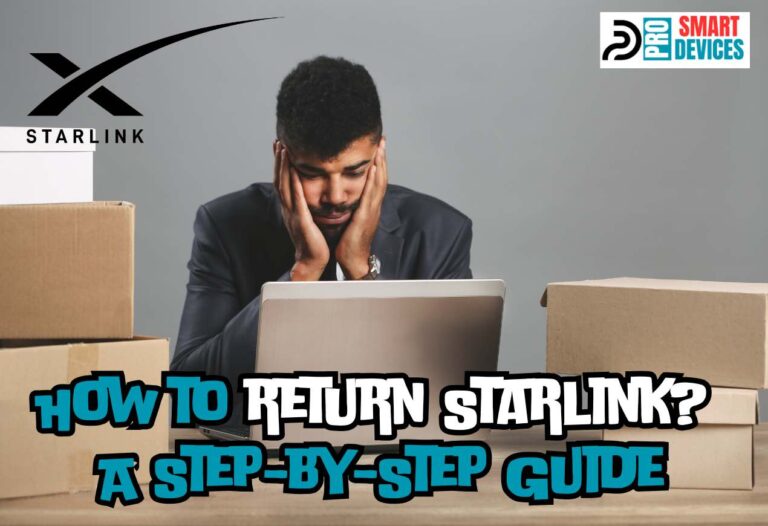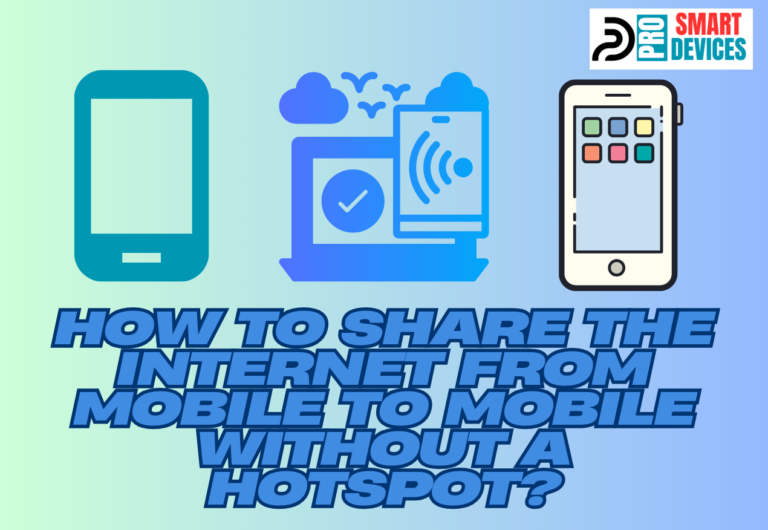How to Extend Starlink Wi-Fi Range?
Are you wondering “How to extend Starlink Wi-Fi range” for seamless connectivity throughout your home? If you utilize the right gadgets and follow the right techniques, it is not impossible to extend your Wi-Fi range as you wish. Today, our guide’s aim is to discuss secrets to maximizing your Starlink Internet range.
So, you will learn practical tips and techniques for boosting Starlink signal strength, ensuring your online activities flourish without interruption. Let’s get started without further ado.
What is the Expected Starlink Internet Router Range?
The expected Starlink internet router range is 2,000 sq feet (185 sq meters). However, in real-world usage, this range can be influenced by factors such as physical barriers, interference, and device capabilities. Consequently, the Wi-Fi range can decrease to around 75 feet.
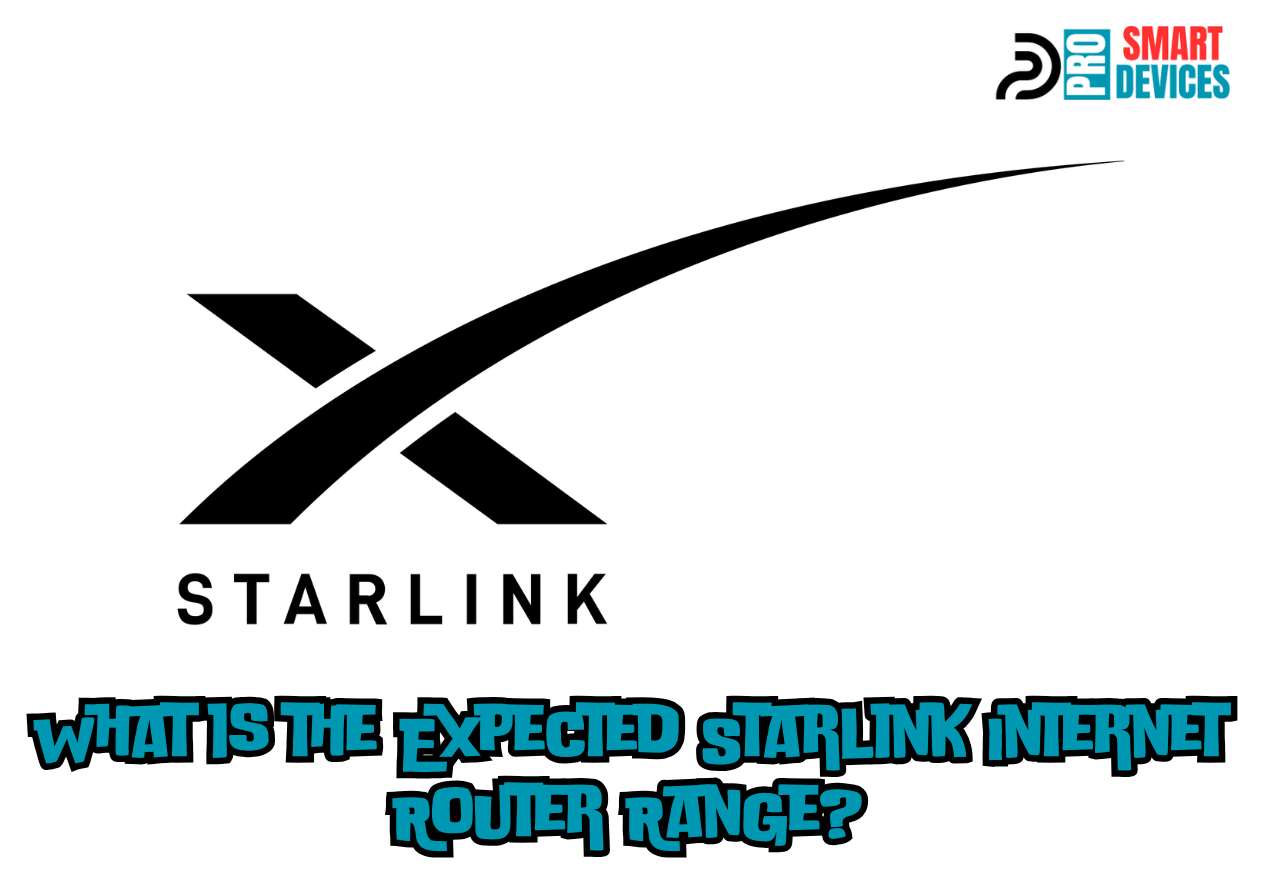
For optimal performance, the Starlink router is designed to cover an average-sized home with reliable Wi-Fi. However, you have to consider the layout of their space because walls, furniture, and other obstacles can impact signal strength. Ensuring the router’s placement is central and unobstructed helps in maintaining a strong connection throughout the intended area.
Incorporating Wi-Fi extenders or a mesh network can effectively broaden this range, especially in multi-story homes or complex layouts. By utilizing such enhancements, it is possible to enjoy extended coverage.
How to Extend Starlink Wi-Fi Range?
In order to extend the Wi-Fi range of your Starlink router, you can get support from additional devices like Wi-Fi extenders. But some little practices, such as positioning, also play a critical role in this case, so let’s discuss the whole.
Optimal Router Positioning
- Elevate the Starlink router off the floor, ideally on a wall mount or high shelf.
- Make sure to centralize its location in your home to distribute the signal evenly in all directions.
- Avoid corners and closets that can limit the router’s range.
Minimizing Signal Obstructions
- Keep the router away from heavy-duty appliances like refrigerators or washing machines.
- Ensure it’s not behind thick materials like concrete or metal since they can block Wi-Fi waves.
- Reduce the number of walls and floors between your router and your devices whenever possible.
Incorporating Wi-Fi Extenders
- Select extenders that support the Wi-Fi standard of your Starlink router for compatibility.
- Place extenders strategically in areas where the Wi-Fi signal begins to weaken.
- It is vital to check whether extenders are within a good range of the router to rebroadcast a strong signal.
Establishing a Mesh Network
- Choose mesh nodes or satellites that seamlessly integrate with your existing Starlink setup.
- Spread out the nodes evenly to create a net of coverage, avoiding dead zones.
- Use the same SSID and password for a unified network, allowing for smooth roaming.
Regular Firmware Updates
- Check for updates regularly or enable automatic updates in your router settings since they can improve performance and minimize bugs.
- Follow update instructions carefully to avoid disrupting your network setup.
Dedicated Wi-Fi Channels
- Utilize tools to analyze Wi-Fi channel usage in your area and select the least congested one.
- Consider separating devices by frequency, with some on 2.4GHz and others on 5GHz.
- Although Starlink is a dual-band router, 2.4GHz frequency is better because it can penetrate obstacles more.
Consulting Network Professionals
- A professional can provide a thorough wireless site survey if all your attempts fail.
- They can identify specific environmental challenges and suggest the best placements and devices.
- They may also configure advanced settings to optimize your network that are not typically user-accessible.
Related: Is Starlink Affected By the Weather?
How to Connect a Wi-Fi Extender to Starlink?
To connect a Wi-Fi extender to Starlink, the process involves positioning the extender within range of the router, powering it on, and syncing it with your network. If you are seeking the correct guidance, here you go!
1st Step- Positioning the Extender
Place your Wi-Fi extender halfway between your Starlink router and the area with a weak signal. The location should be within the router’s signal range for optimal performance.
2nd Step- Powering Up
Next, plug the extender into an electrical outlet and wait for it to boot up.
3rd Step- Configure the Extender
Follow the instructions provided by the Wi-Fi extender manufacturer to configure the extender for your Starlink router. According to the extender you use, the instructions can vary.
Final Setup
Open a web browser and enter the IP address provided in the extender’s manual to access the setup wizard. Follow the on-screen instructions to finalize the setup, including selecting your Starlink network to extend and entering the Wi-Fi password.
Can You Use Your Mesh Wi-Fi System with Starlink?
Yes, of course; you can use your mesh Wi-Fi system with Starlink to enhance your home network. Mesh Wi-Fi systems are designed to spread a more reliable Wi-Fi signal across a larger area than traditional single-point routers, and Starlink’s router can connect to mesh networks to expand its coverage.
However, when you want to build this integration, you have to consider these key things.
- Ensure the mesh system is compatible with the Starlink router. Most popular third-party routers can be used with Starlink.
- Set up the mesh network in accordance with the manufacturer’s guidelines, which often involves connecting one of the mesh nodes directly to the Starlink router.
- Configure your mesh network to operate in Bypass mode if using the Starlink router as the primary point of access to avoid double NAT issues.
- Distribute the mesh nodes strategically throughout your space to eliminate dead zones without creating signal interference.